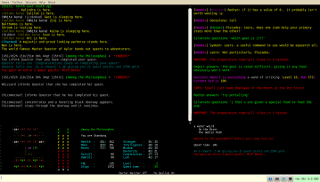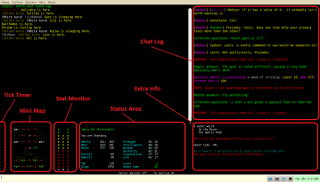Mudlet Aardwolf GUI
Table of Contents
Note
It appears that this hasn't been updated since 2012 based on the "last edited" date at the bottom of the page at the time of this note. Unfortunately, Mudlet support isn't super popular on Aard.
https://github.com/Jieiku/AardwolfMudlet is a package for Mudlet which is still unmaintained, but is at least more recent than this and (again, at the time of this writing) does still appear to mostly work.
If the writer of this GUI wants to update it, you're free to remove this message - this was just written in response to a newbie who found this page. :)
Introduction
Mudlet Aardwolf GUI (MAG) is set of enhancements for Mudlet client created specially for Aardwolf mud. Mudlet is multi platform graphical client, which is supporting many interesting features including all standard ones like triggers, aliases, scripts, keys, ... together will extensive support for Lua scripting. (You can easily find few online tutorials including videos if you are interested.)
Features
MAG supports following main features:
- chat log - all communication won't get lost in battle spam
- extra info - quick overview of quest and campaign
- mini map - simply shows your surrounding
- stats monitor - graphical representation of hp, mana, moves and enemy hp during fight
- status area - capturing most of the stats, quest time and current room name
- statistic simple statistic module to track your progress
- + tons of useful aliases and triggers
MAG in Action
You can get more info within User Interface section.
Contact
- Let us know on Aardwolf tech forum if you have any suggestions or feedback.
forum tech note write
- You can also ask for immediate help on tech channel.
tech <your question>
Get It
Download
MAG change log - also contains upcoming features
Release 1.0.7 is very important because it's using Aardwold channel 102 for character setup. This means that you can easily use MAG from your Linux, MUSHClient from windows and telnet from your phone (you need to use tags off command within telnet). Another big improvement is simplification of upgrade process.
!!! Everyone is strongly encouraged to get latest and upgrade !!! (check Upgrade Process)
- MAG 1.1.1 (will be uploaded shortly)
- MAG 1.1.0 (MAG_110.zip)
- MAG 1.0.9 (MAG_109.zip)
- MAG 1.0.8 (MAG_108.zip)
- MAG 1.0.7 (MAG_107.zip)
Obsolete releases:
- MAG 1.0.6 (download from Mudlet forum)
- MAG 1.0.4 (MAG_104.zip)
- MAG 1.0.1 (MAG_101.zip)
- MAG 1.0.0 (MAG_100.zip)
- MAG 0.9.2 (download from Mudlet forum)
Installation
- Install Mudlet client
- this step depends on your platform
- Please install Mudlet 1.1.1, because everything was tested there
- Start Mudlet and connect to Aardwolf
- this will create your profile, that will contain all triggers and scripts
- Optional step - set Mudlet command separator to ;;
- click on Settings (alternatively select Options > Preferences from main menu)
- choose Input line tab
- enter ;; as command separator
- Import MAG scripts and triggers from xml file
- Note: see Upgrade Process if you are making upgrade.
- click on Scripts (alternatively select Toolbox > Script Editor from main menu)
- click on Import button (located on the top toolbar)
- select MAG.xml as import file (you will need to download and extract ZIP file first)
- close Script Editor window
- Connect to Aardwolf and put in: !MAG.avatarSetup() :This is very important to make all the features work.
- Skip this step entirely if you have version 1.0.6 or never - Enable required tags for your Aardwolf character
ensure that you are connected and logged into AardwolfWarning: following command will enable required tags and also change your prompt. If you wish to retain your current prompt type auto and take down your prompt and battle prompt. You can set it back with following prompt and bprompt commands:prompt [%h/m/N Xtnl] @G{%r}@w >bprompt [%h/m/N %Xtnl]@C%b @w>
copy and paste following command which will enable required tags for logged in character
!MAG.avatarSetup()Note: copy and paste will be better than typing, cause capital letter will move you around ;)Note: You might want to disable all tags with following command if you are using multiple different clients with same character (for example Mudlet on Linux, MUSHClient on Windows)
!MAG.avatarUnSetup() - Restart Mudlet
- save your profile on exit (Do you want to save the profile)
- Optional step - enable extra tick information (this will allow MAG to display quest time information)
- login Aardwolf
- type tickinfo to enable it
- you should receive following message: You will now see additional information at tick.
- if not then just type it again
Upgrade Process
Open Script Editor and perform following steps to upgrade your MAG package
MAG 1.0.7 and later
- backup your MAG Configuration
- go to Scripts > MAG > Aardwolf Configuration > User Configuration and copy/remember your settings
- delete all MAG packages
- Triggers > MAG
- Aliases > MAG
- Scripts > Geyser
- Scripts > MAG
- Keys > MAG
- import new version of MAG
- basically same actions as per Installation step 4
- restore your MAG Configuration
- go to Scripts > MAG > Aardwolf Configuration > User Configuration and restore your settings from copy or memory
- restart Mudlet
- backup your MAG Configuration
pre 1.0.7 release (only high level steps)
- export all your triggers, aliased, scripts.. (one by one)
- backup your MAG Configuration
- delete everything from your profile (you might want to Save Profile As to back it up)
- import updated package (MAG in your case)
- import your own stuff (scripts, triggers, ...)
- restore your MAG Configuration
- restart Mudlet
Un-Installation (or usage with different client)
You can easily uninstall MAG or use it simultaneously with different client. All following changes are transparent for MAG, because it will automatically setup all required tags on start up (via channel 102). You just have to disable few tags for other clients, that are not able to use same automatic setup (for example telnet).
- log into Aardwolf (with your new client)
- disable extra settings that MAG created with following commands (expected messages are in brackets):
- tags off (Tags are now off.)
- autotick (You will not be informed when the mud 'ticks'.)
- shortmap (You will now see the map without blank lines.)
Note: You will need to set main windows borders to 0 (Settings > Main display > Display Border), if you are planning to remove MAG and keep using Mudlet.
Usage
User Interface
Chat Log
Extra Info
Mini Map
Stats Monitor
Status Area
Statistic
- Session statistic are simply capturing all data (and cannot be reset).
- Stats for last X minutes are using just numbers from last X minutes (this is for example helpful if you want to asses new area).
Session statistics for last 62 minutes: Kills 37 0.6/min Gold 16862 272.0/min 455.7/kill Exp 9651 155.7/min 260.8/kill QP 25 0.4/min Statistics for last 9 minutes: Kills 8 0.9/min Gold 3195 355.0/min 399.4/kill Exp 1285 142.8/min 160.6/kill QP 0 0.0/min
- stat help (short version is s ?) will print all statistics commands.
- stat print (short version is s p) will print out your statistics.
- stat reset (short version is s r) will reset/enable your from last X minutes.
- stat hide (short version is s h) will hide your from last X minutes e.g. those statistics will not be printed out.
Tick Timer
Auto Re-Spellup
Barter Watcher
Basic Key Shortcuts
This is not full list, see Script Editor > Keys for more.
Tab auto completion from screen buffer Arrow up auto completion from commands history (this is case sensitive) PgUp / PgDown scroll main console Ctrl + Enter close scroll buffer split screen Shift + A go west Shift + D go east Shift + W go north Shift + S go south Shift + Q go down Shift + E go up # look around and show exits ~ open all doors
Note: I don't have full keyboard, so I cannot create mapping for numpad. It would be great if somebody can provide that.
Basic Aliases
This is not comprehensive list, see Script Editor > Aliases for more.
ga get all
da drop all
sa sacrifice all
v where Example: v rat
x scan Example: x rat
ca consider all mobs in the room
va where all e.g where 1.mob, where 2.mob, ... Example: va rat
ha hunt all - similar to where all alias Example: ha rat
. use portal to recall (you have to set this up in Aardwolf Config)
qr get to the Aylor and ask for quest
qc get to the Aylor and complete quest
ll list learned combat spells
lll list learned spells
lk last kills
s ? statistic help
s p statistic print
s r statistic reset
bed recall, eat and go to sleep
inv use Aardwolf ring of invisibility
rep repeat command Example: rep 3 say WOW!
loop repeat command with index Example: loop 3 ide, bag
bfind search in main console Example: bfind gold
Example: bfind[3] gold
! execute Lua command Example: !echo("Hello from Lua")
Configuration
Mudlet Configuration
You can easily modify main font size, word wrapping and many other things through Settings (Options > Preferences from main menu or Settings button).
- I would recommend to change command separator to ;; so you can do smiley ;-) (see Installation step 3)
MAG Main Configuration
Most of the MAG settings are available within Scripts > Aardwolf Configuration > User Configuration. (Please don't edit other two files in same group!)
- AConf.GUI group
- AConf.GUI.Right_wrap (number or characters in right area - this will determine width of chat log)
- AConf.GUI.Right_fontsize (font size of chat log)
- AConf.GUI.Bottom_fontsize (font size of mini map, stat monitor, extra info ...)
- NOTE: If you have any troubles with font size/wrap than make if very small (font=8, wrap=40). You can experiment and make it bigger later...
- AConf.Enabled group (everything that is starting with AConf.Enabled) - you can enable / disable MAG components here. See few examples bellow.
- AConf.Enabled.Bottom = false (set this to false if you wish to completely hide all bottom components like mini map and stat mon)
- AConf.Enabled.ReSpellUp = true (enable automatic respell up by default)
- AConf.Enabled.TickTimer = true (this will enable tick timer)
- AConf.Enabled.PromptHiding = false (disable prompt hiding during specific command, set this it you are not using prompt at all)
- AConf.Actions - allows to set up some action which are used by some aliases
- AConf.Actions.spellUp (self spell up command e.g. following one is good for cleric: "spellup learned wis;; spellup learned, used by 'F2' key for spellup)
- AConf.Actions.usePortalToRecall (use portal to recall - for example enter;;d if you are holding academy portal)
- You can put there more complicated command e.g. something like hold portal ;; use portal ;; hold original item ;; go to recall.
- This is used by 'qr', 'qc' and 'dot' (.) aliases for getting back to the recall
- You might want to put same command into you runprefix (read in game 'help runprefix') to be able use rt <area> from anywhere.
- AConf.Actions.runToQuestor (way from recall to your preferred questor - for example runto questor, used by 'qr' and 'qc' aliases)
- AConf.Actions.recallEatAndSleep (your preferred sleep action, used by 'bed' alias)
- following will get you to Academy bed and drink from fountain on the way
"recall ;; run u3n ;; drin ;; run 5nen ;; sle bed"
- AConf.Questors
- Allows to define extra questor with specific name e.g. questor from your manor
- NOTE: please let me know if there are some publicly available questors missing in the list
MAG Other Configuration
- Keys Configuration
- Sound - Mudlet have ability to play sound on any trigger, but you need to set it up first. See Triggers > Sound Alerts for some examples.
- Windows (Open you trigger that should play sound via Script Editor > Triggers. You will need to check Play sound check box on the right side and choose audio file.)
- Mac X (This should be same as for Windows)
- Linux (There if bug in Mudlet that's preventing to play sound. Fortunately there is quite easy workaround. See Triggers > Sound Alerts for exact command.)
- GAG lines (delete lines)
- You can very simply create your own triggers to delete lines. See Triggers > MAG > Gag/Delete Lines for example.